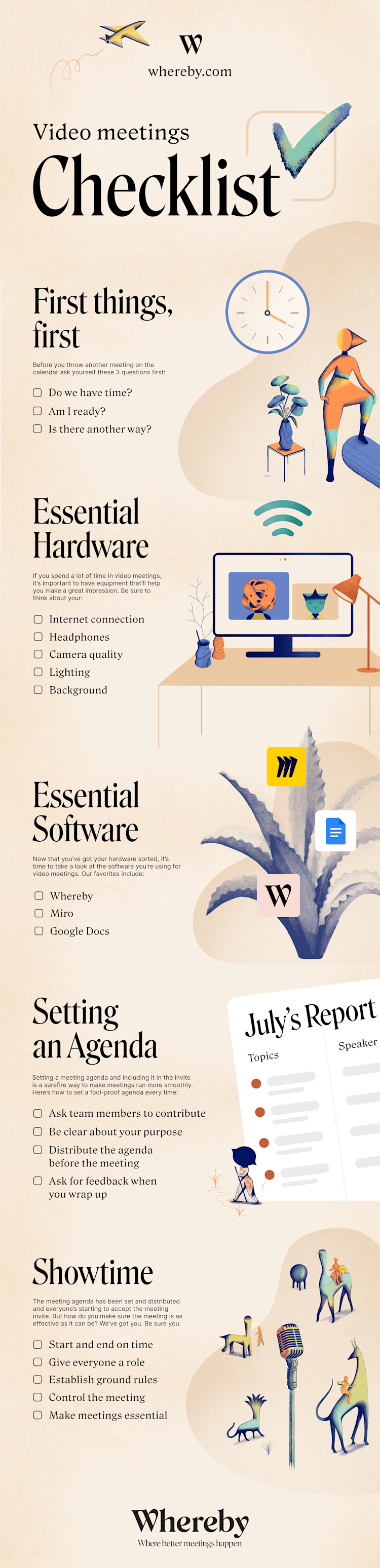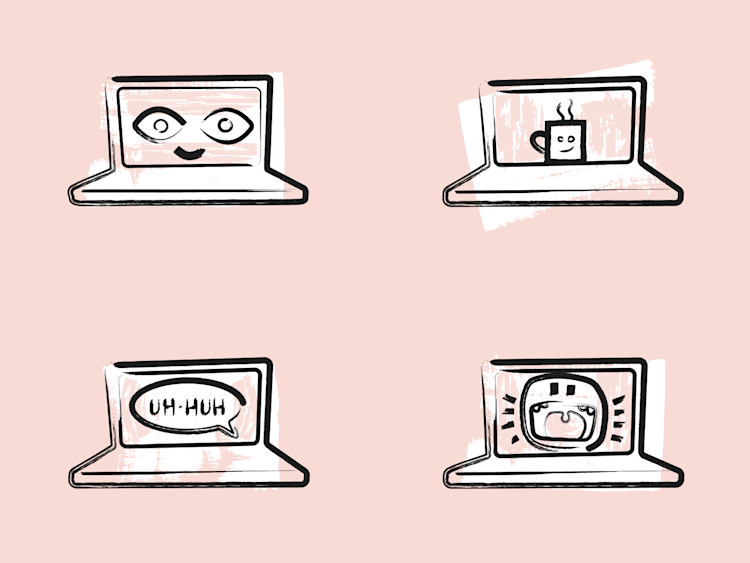The Essential Video Meeting Checklist: Hardware, Software, and Insider Meeting Tips to Get You Started
Learn how to do video meetings better with our comprehensive guide and infographic
You probably spend a lot of the day in video meetings. But are your video meetings as good as they could be? We’ve pored over countless research papers, blogs, and Twitter threads to come up with all the essential tips you need to run incredible video meetings every time.
What you’ll learn:
When to host a video meeting (and when to skip it)
Essential hardware for video meetings
Essential software for video meetings
How to set a meeting agenda
How to run an effective video meeting
How to use Breakout Groups effectively
Tips for morning meetings
Tips for lunchtime meetings
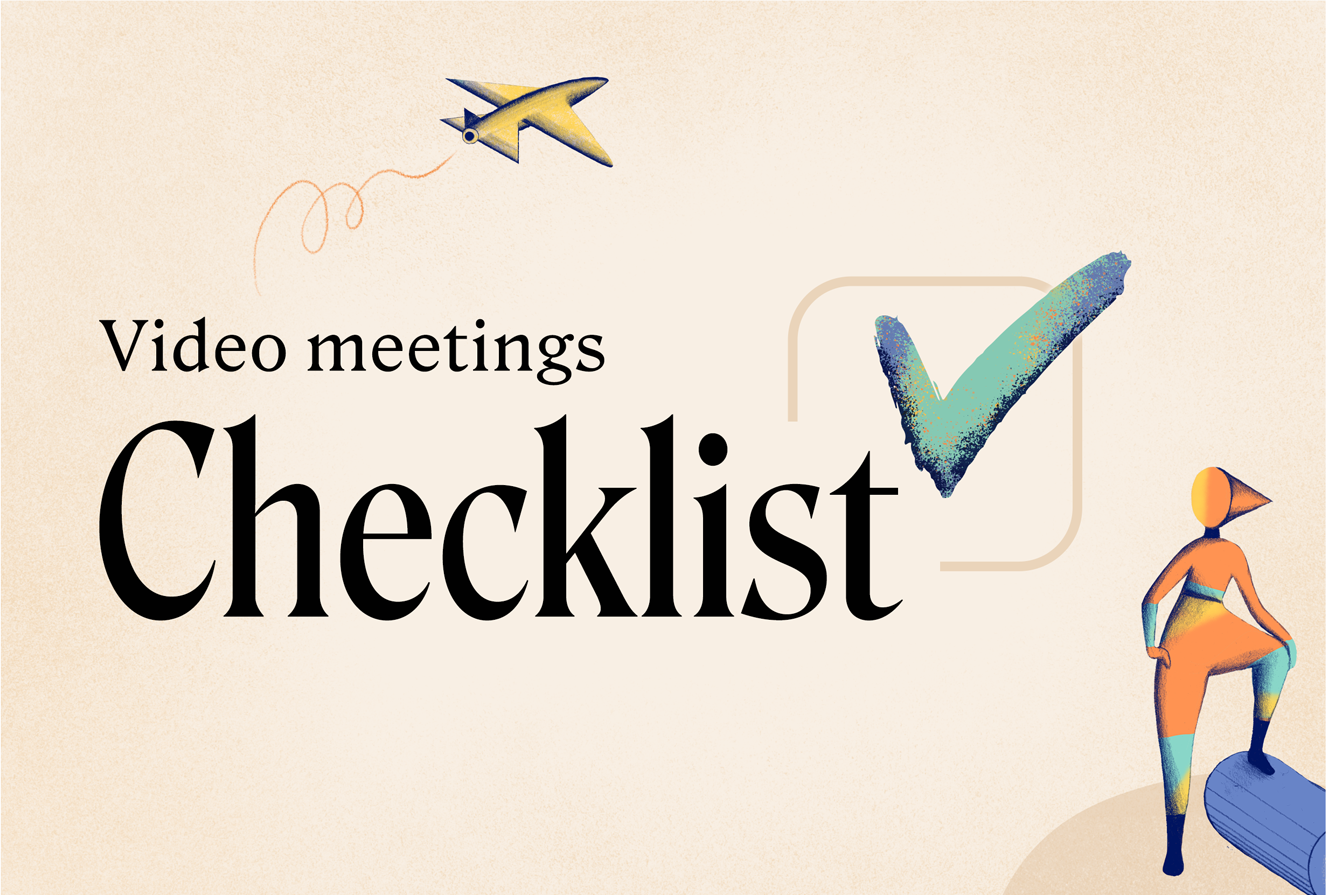
1. When to host a video meeting (and when to skip it)
For some of us, there are so many meetings over the course of a day that it’s hard to find time to get any actual work done. So before you book another meeting in your team’s calendar, it’s worth asking three questions that’ll help you decide when to actually have a meeting.
Do we have time?
Am I ready?
Is there another way?
Read more about how to decide when to have a meeting in our handy blog: When to Actually Have a Meeting.
2. Essential hardware for video meetings
If you spend a lot of time in video meetings, it’s important to have equipment that’ll help you make a great impression. We’ve got a ton of tips to help you look and sound as professional as possible on all your calls:
1. Good internet connection
We’ve all been on calls where someone’s internet connection keeps cutting out. It makes it super difficult to hear what they’re saying or see what they’re trying to show you on the screen. As well as being frustrating, it’s not a great look.
If your internet connection isn't the best, there are a few steps you can take to solve the problem.
Carry out a speed test
There are lots of sites out there where you can check your internet speed, like speedtest.net.Speak to your internet service provider
If you’re having frequent issues with your internet connection, it’s always a good idea to speak to your internet service provider first. There might well be a quick fix.Update your browser
Running an older version of your browser might be causing things to slow down, as well as potentially being a security risk.Check for electrical interference to your router
Halogen lamps, electrical dimmer switches, stereo or computer speakers, fairy lights, TVs and monitors and AC power cords can all affect routers. Keep your router as far away as possible from other electrical devices as well as anything that emits wireless signals, like cordless phones or baby monitors. Try to place your router on a table or shelf rather than on the floor. And make sure it’s always switched on.Update your router
If your router’s getting old, it might not be offering the best performance. Your internet service provider will be able to advise you on this.Invest in a mesh network
If your apartment or house is on the larger side, you might struggle to get a reliable internet connection in every room. Investing in a mesh network (a fancier version of a router) will supercharge your wifi strength throughout the home, so you can take your laptop wherever you please.Protect your router with a password
Naughty neighbours have a habit of sneaking on to other people’s internet connection, which can slow things right down – especially if they’re avid gamers. Make sure you have a password on your network. Bonus points if it’s an extra-secure one.Try a wired internet connection
While wifi is a convenient way to connect to the internet, it can create lag, get congested, and pick up interference. For a faster connection, try connecting an ethernet cable from your computer to your router.
2. Headphones
If your internet connection is great but your sound quality is poor, then people on your call might still struggle to hear you clearly. Use a pair of headphones with a built-in microphone, or a quality external mic, to ensure your voice is super clear.
Fun fact: research shows that people with higher quality audio are perceived to be smarter and more likeable.
3. Camera and video
You don’t need to spend a lot of money to look your best on video calls. In fact, you can ensure you look great by following a few simple steps:
Raise your laptop
Getting your video quality right is crucial to making a good impression on calls. Start by raising your laptop or lowering your monitor so that your camera is at eye level. This lets people see your face at a natural angle, rather than looking up at your nose or staring at your forehead.
Ensure your upper torso is visible
It’s also important that your upper torso is visible. A lot of the information we convey in a conversation is nonverbal – like facial expressions, hand motions, and body posture. It’s a lot harder to show and understand feelings without these nonverbal cues, which can leave other participants feeling drained after a call.
Stay an arm’s length away
Remember to stay about an arm’s length away from your camera. Eye contact shows people on the call that you're engaged and paying attention. By taking a small step back from the camera, you’ll decrease the angle between your eyes and the camera, so it looks more like you're making eye contact (bonus points for looking into the camera instead of at your own screen – Whereby’s Hide Self feature can help with this).
Try an external camera
Finally, if the camera on your computer isn’t great, you might consider investing in an external camera. Or you can even use your Android or iPhone camera as a webcam.
Turn off self-view
Staring at your own face all day makes you tired. Give yourself a break by turning off your self-view or moving your face to the corner of your screen.
Resize your window
Keep your video window size to a third of your screen maximum, and place it near the top of your screen. This reduces the angle between your eyes and the camera, so it’s easier for you to make eye contact.
Fun fact: looking at larger faces tells your brain that you're engaging in a more intimate conversation. So shrinking the video size gives your brain a chance to relax.
4. Lighting
First things first, make sure the sun and other bright lights are in front of you, not behind you. Otherwise you’ll look like a ghostly shadow – and that’s a bit creepy.
While it might feel a bit Hollywood to have your own lighting rig for video calls, it can make it easier for people to read your facial expressions. It also stops your video from looking grainy.
There are lots of lighting options out there for people on all budgets.
5. Background
If there’s a lot of clutter in your video, it’ll make it harder for people to focus on you and what you’re saying. Unmade beds are definitely a no-no. As a general rule, try to pick a clean, neutral background that’s free of distractions.
3. Essential software for video meetings
Now you’ve got your hardware sorted, it’s time to take a look at the software you’re using for video meetings. Our tips below will help you be more productive and collaborative than ever – on all your calls:
1. Whereby
If you’re going to host a video meeting then you’ll need a place to meet. We’re biased (obviously) but we think Whereby is the best video conferencing tool out there. Here’s why you’ll love it:
Guests can join in one click – with no downloads or registration needed
You can have up to 200 people in a meeting
Add custom backgrounds and logos to tailor meetings to your brand
Cool features for Hybrid Meetings, Breakout Groups and more
Record, download, and share your call
Join from any mobile device on Android or iOS
Use our chat feature to share thoughts without turning on your mic
Emojis! Lots of ‘em! 😍
Curious? You should be. Here’s how to start your first Whereby meeting. And once you’ve got the basics down, here are some tips and shortcuts to help you become a Whereby pro.
Sign up for free at whereby.com to start enjoying better meetings today.
2. Miro
Want to collaborate and get things done in your meeting? Try Miro. It’s the online whiteboard tool favored by teams at some of the world’s best companies. With Miro, it’s never been easier to brainstorm, plan, or run a workshop.
Plus, with Whereby’s nifty Miro integration, you can use all of Miro’s online collaborative whiteboard tools right inside of Whereby. Perfect for those times when you break out of big meetings into smaller groups to get some work done.
If you want to get the best out of Miro and Whereby, check out our handy blog: Miro x Whereby: Insider tips for hosting productive breakout sessions.
3. Google Docs
So you’ve probably used Google Docs before during a meeting. But have you ever used it inside your meeting – without needing to open a new tab or window?
We’ve got some good news for you. With the Whereby × Google Docs integration, working on your favorite docs just got way simpler. No more navigating between tabs and losing your place. Your docs are always right in front of you – right where you need them.
4. How to set a meeting agenda
Setting a meeting agenda and including it in the meeting invite is a surefire way to make meetings run more smoothly. Here’s how to set a fool-proof agenda every time:
Ask team members to contribute
If you want the whole team to be engaged, it’s a smart idea to involve them when you set the agenda. Ask team members what they want to cover – and why. If you don’t think an item’s the right thing to include in the agenda, make sure you explain why to the person who suggested it.Only discuss things that involve the whole team
Team meetings are expensive and hard to organize. That’s why you should only use them when the whole team needs to be involved. If people at the meeting don’t understand why they’re there, they’ll stop engaging or attending the meeting.Write agenda topics as questions
This helps to keep everyone on track, and focused on answering questions. So rather than having ‘Summer party’ as an item on the agenda, try a question like ‘Where should we host the summer party?’Be clear about your purpose
Meeting items are usually about sharing information, seeking feedback, or making a decision. Make sure you explain which of these you need – information, feedback, or a decision – with each meeting item so everyone’s on the same pageAllow enough time
Most people underestimate the time needed to host a discussion or make a decision. Which means meetings run over and people get frustrated when there’s no time to cover their part of the agenda. When setting an agenda, set realistic timeframes for each item so your meeting stays on track.Agree on a process
Make sure you add a process for each item on the agenda. For example: five minutes to discuss the issue, 15 minutes to talk about solutions, and ten minutes to agree on action items. This will keep the meeting running smoothly and ensure that everyone knows what’s expected for each agenda item.Distribute the agenda before the meeting
This gives everyone time to do any necessary pre-reading, and to start thinking about agenda items so they can come prepared to contribute. If you include the agenda with the meeting invite, everyone will know where to find it. With Whereby, you can also include it as a note in your custom Waiting Room.Identify who’s responsible for each agenda item
Just because you’re the meeting organiser, it doesn’t mean that you have to run the whole meeting. Decide who’s best placed to lead each part of the meeting and add their names to the agenda. Remember to let them know so they can prepare.Review the agenda at the start of the meeting
Before you kick off the meeting, it’s a good idea to ask the group if there are any last-minute changes that need to be incorporated. Sometimes, there’ll be a development that affects the meeting, and it’s always best to know about this beforehand.Ask how everyone found the meeting
For some meetings, it might be helpful to review how it went at the end of the meeting. You might want to ask everyone what went well or poorly, or see if anyone has suggestions to make the next meeting even better. You could do this while on the call, or asynchronously afterwards to save time.
5. How to run an effective video meeting
The meeting agenda has gone out and everyone’s starting to accept the meeting invite. But how do you make sure the meeting is as effective as it can be? We’ve got you.
Start on time, end on time
Time is precious – and expensive. Get in the habit of starting and ending your meetings on time so that people know they need to arrive promptly, and that the meeting won’t run over and make them late for the next one.Give everyone a role
Everyone at the meeting should know why they’re there and what they’re expected to contribute. If they don’t, then they’re likely to disengage. This will put a damper on the meeting and frankly it’s a waste of time. A meeting that contains actively engaged participants is going to be a good meeting.Establish ground rules
Are you looking for feedback or a decision? How much time have you budgeted for discussion on each item? What happens if you run out of time – will you pick up that item in the meeting? Make sure everyone knows what’s expected and how the meeting’s going to run.Control the meeting
Meetings shouldn’t be aimless, meandering discussions. They should be structured events with clear items, responsibilities, and outcomes. As the meeting host, it’s your job to make sure everyone sticks to the meeting plan and everything runs on time. If things are getting off track, take control and get back to the agenda.Make meetings essential
If you stick to these rules, meetings will be purposeful and useful occasions that everyone looks forward to instead of dreading them. This creates a positive feedback loop that makes all of your meetings better, not only the one you’ve just had. Soon, they’ll be essential for you and your team.
6. How to use Breakouts Groups effectively
When you’re in a big ol’ meeting, splitting into smaller groups can help to boost collaboration. And with Whereby’s Breakout Groups, breaking out of big meetings into smaller groups is easier than ever. Perfect for in-depth discussions or quick chats.
You can use breakouts in a ton of different ways, for all kinds of meetings – particularly brainstorms and workshops. Plus, with our Miro integration, you can use all of Miro’s online collaborative whiteboard tools – right inside of Whereby. Making your breakout sessions more productive than ever.
Check out our insider tips for hosting productive breakout sessions.
7. Tips for lunchtime meetings
We recently revealed that 29% of meetings start during lunchtime. Which means a lot of people are eating on calls – not a great look (but we’re guilty of it, too).
If you find yourself invited to a lunchtime meeting, we’ve got a few tips to help you cope.
Go audio only
Skip the video part and get a walk in during your meeting. With the Whereby app, you can escape your desk and join the meeting audio-only, helping you hit the all-important 10,000 step count.Set a timer
Lunchtime meetings are sometimes unavoidable, but you still want to keep them as short as possible so you can actually, well, eat lunch. Use Whereby’s built-in time tracker to keep an eye on the clock, and agree on a time limit before the meeting starts.
8. Tips for morning meetings
Finally, we’ve all been in those awkward Monday morning meetings where people catch up on the weekend. And they can be a little… slow.
Try our handy 5 questions to kickstart your morning meeting blog for some great icebreaker tips that’ll get your morning meeting popping, including questions like:
What did you learn this weekend?
How can we be mindful of you this week?
What’s one thing you did last week that you’re feeling proud of?
Tell us about the first album you bought
What’s one thing you’re looking forward to this week?
We guarantee your morning meetings will be at least 36% better.
Do your colleagues need a quick lesson on how to host and participate in effective video meetings? Share this handy infographic guide with them for better meetings in no time.