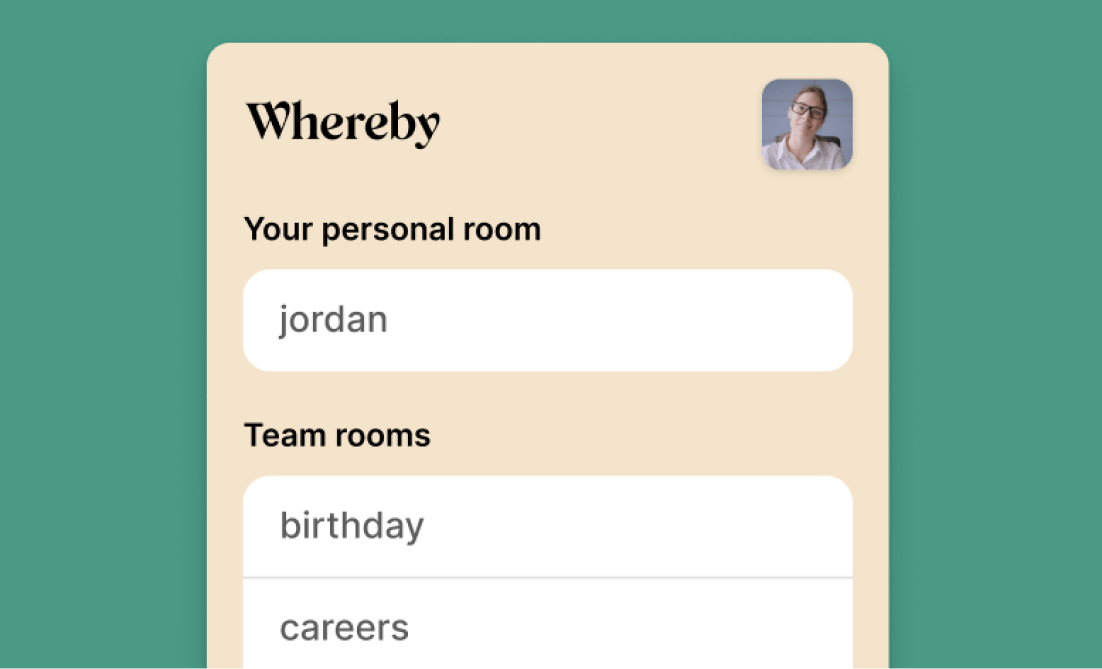Whereby Tips, Shortcuts and Features for Even Better Meetings
Whereby’s packed with nifty features designed to make your life easier. We thought we’d round up some of our favourites in one place – just in case you missed them. You’re welcome. No, really!

Keyboard shortcuts
You can do pretty much everything you need to do in a Whereby meeting with a handful of slick shortcuts. Like holding your space bar when you want to speak. Or tapping ‘M’ to disable your mic while you have a coughing fit from guzzling biscuits. The choices are (almost) endless.
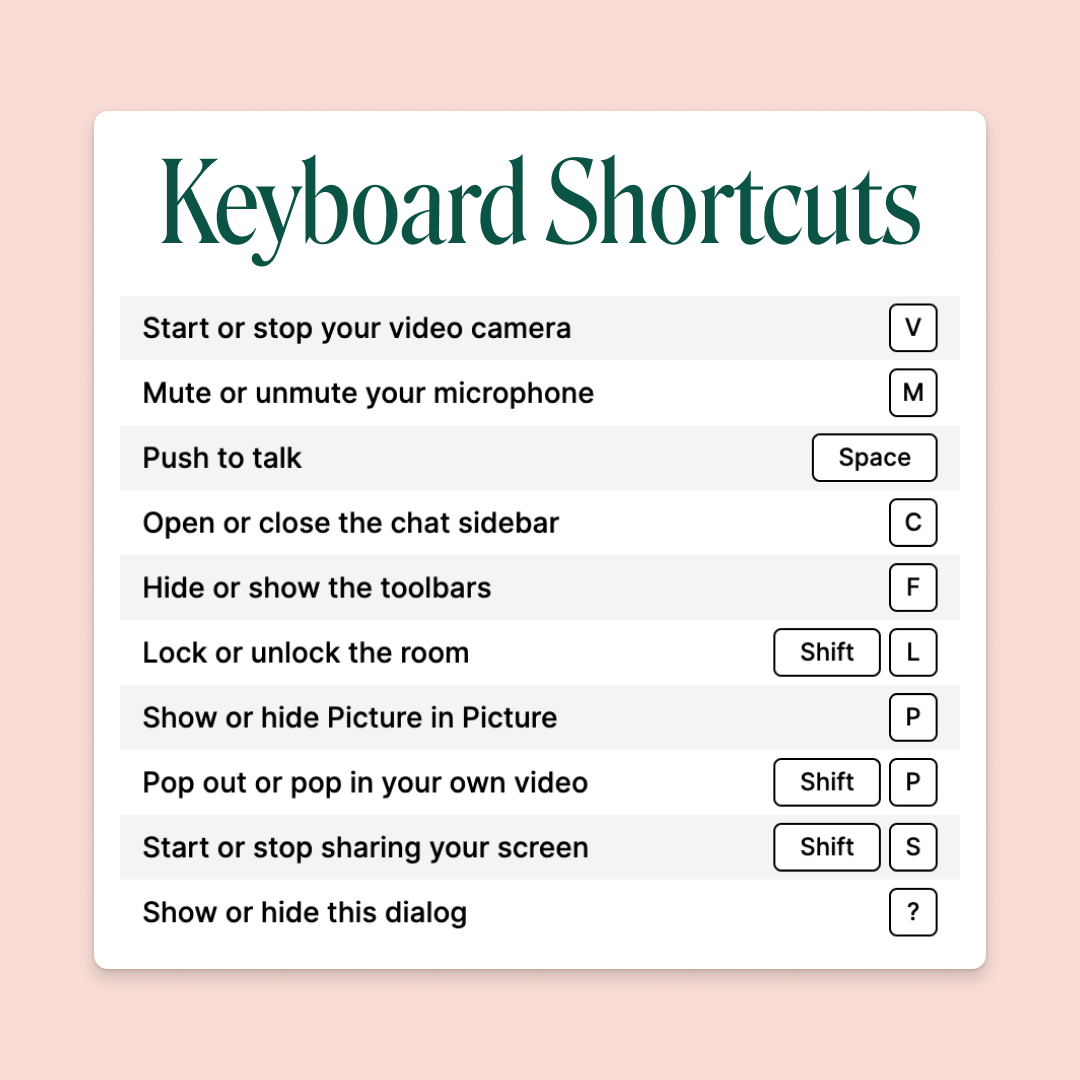
Hide self view
It’s pretty exhausting to look at your own face in meetings all day. “Is that another wrinkle? Do I have spinach in my teeth? Why’s my cat swinging from the lampshade?” When you need a break from staring at yourself, click the three dots on your video tile to "pop out" your tile. You can then hit the > to completely hide yourself, with a quick way to toggle and take a quick peek if you need to.
Picture in picture
Sometimes you need to look at other things on your computer while you’re in a meeting. Like very important spreadsheets or scintillating documents. When you do, just hit the ‘Picture in Picture’ button in the top right of your room to take the meeting with you – wherever you go.
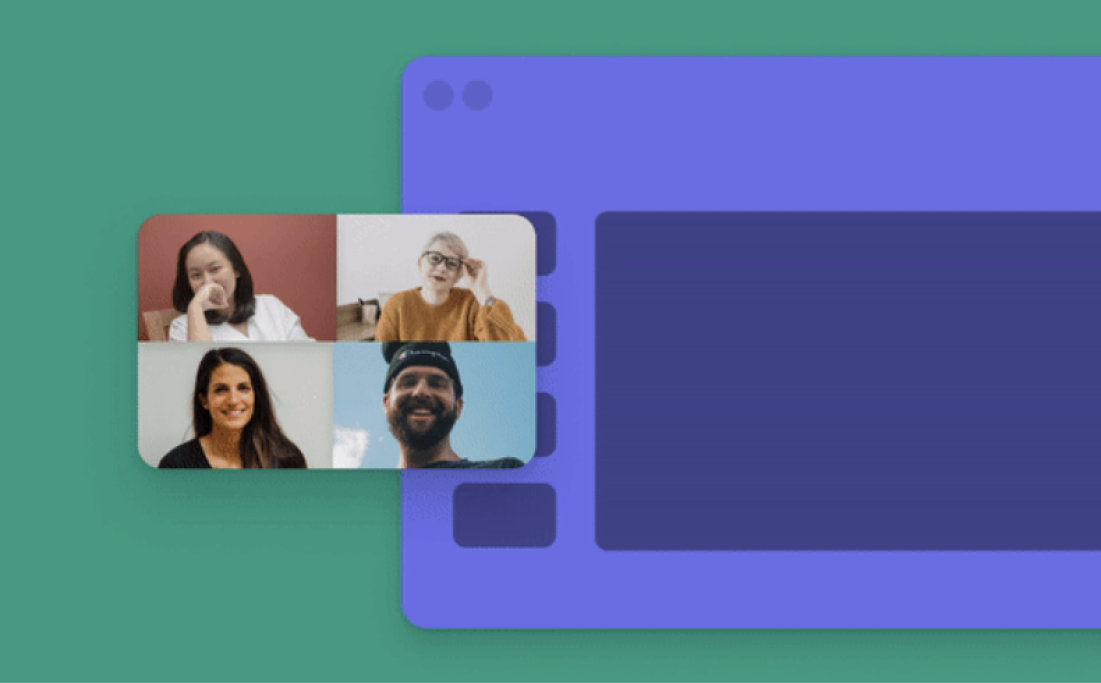
Spotlight
Want to highlight a speaker? Or keep a presentation centre stage? Click the three dots next to the screen you want to see in extra-big mode, then press ‘Spotlight’. Warning: this puts the participant in the spotlight for everyone on the call, not just you.
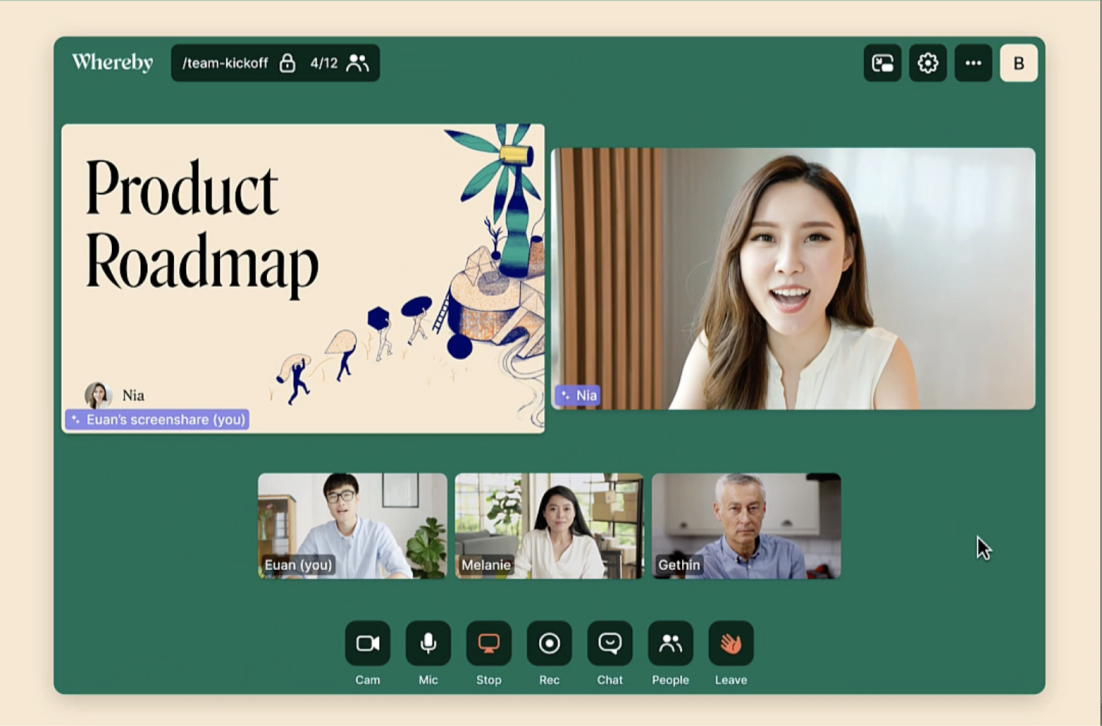
Emoji search
Hopefully you already know about our quick react emojis (just hover over "react" in the toolbar if you don't!), but did you know that you can send all sorts of other emojis by opening the chat and typing :[emoji name]? From rockets to cats, we've got you covered with the perfect reaction to every situation!
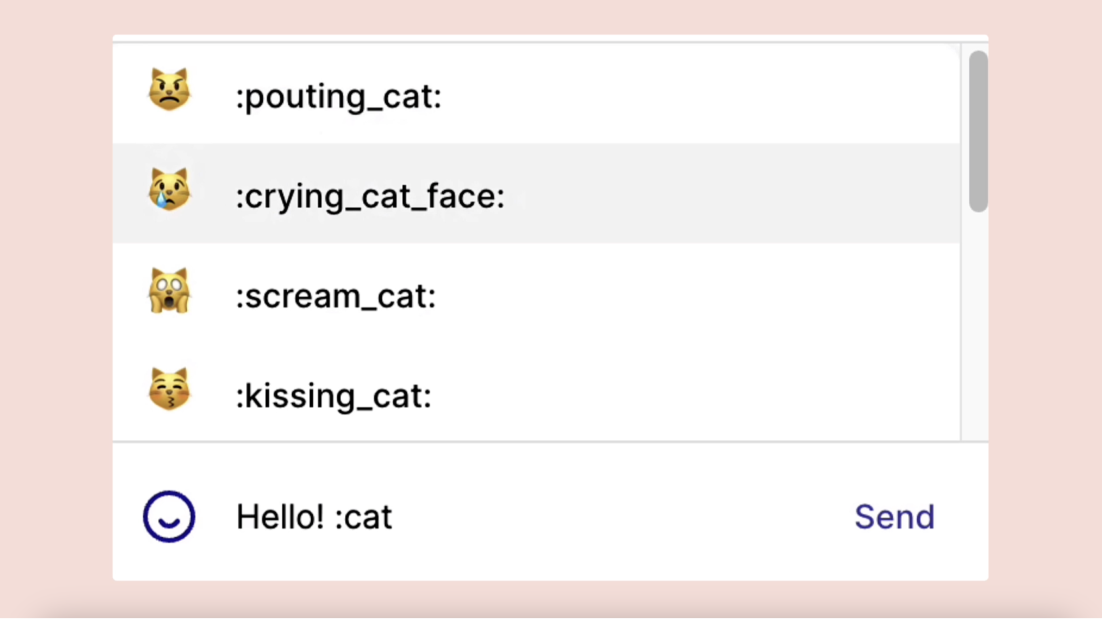
Mobile mode
If you’re struggling with bad internet, head to ‘Settings’ and turn on ‘Mobile mode’. This limits the stream resolution to keep your meeting running smoothly. Perfect for when your housemate’s hogging your bandwidth with a massive gaming session.
Local volume controls
Need to turn up someone’s volume on a call? Or turn down that person with a Very Loud Voice? Just click the three dots next to someone’s video, then tweak the volume to your heart’s content.
Noise reduction
Working from a busy cafe? Kids screaming in the next room? Turn on noise reduction by hovering over the microphone icon in your toolbar and clicking the toggle, or head to your settings.
Virtual Background Effects
Not had time to tidy up? Or just want a bit of privacy on an important call? Set a virtual background from one of our presets or upload a custom image.
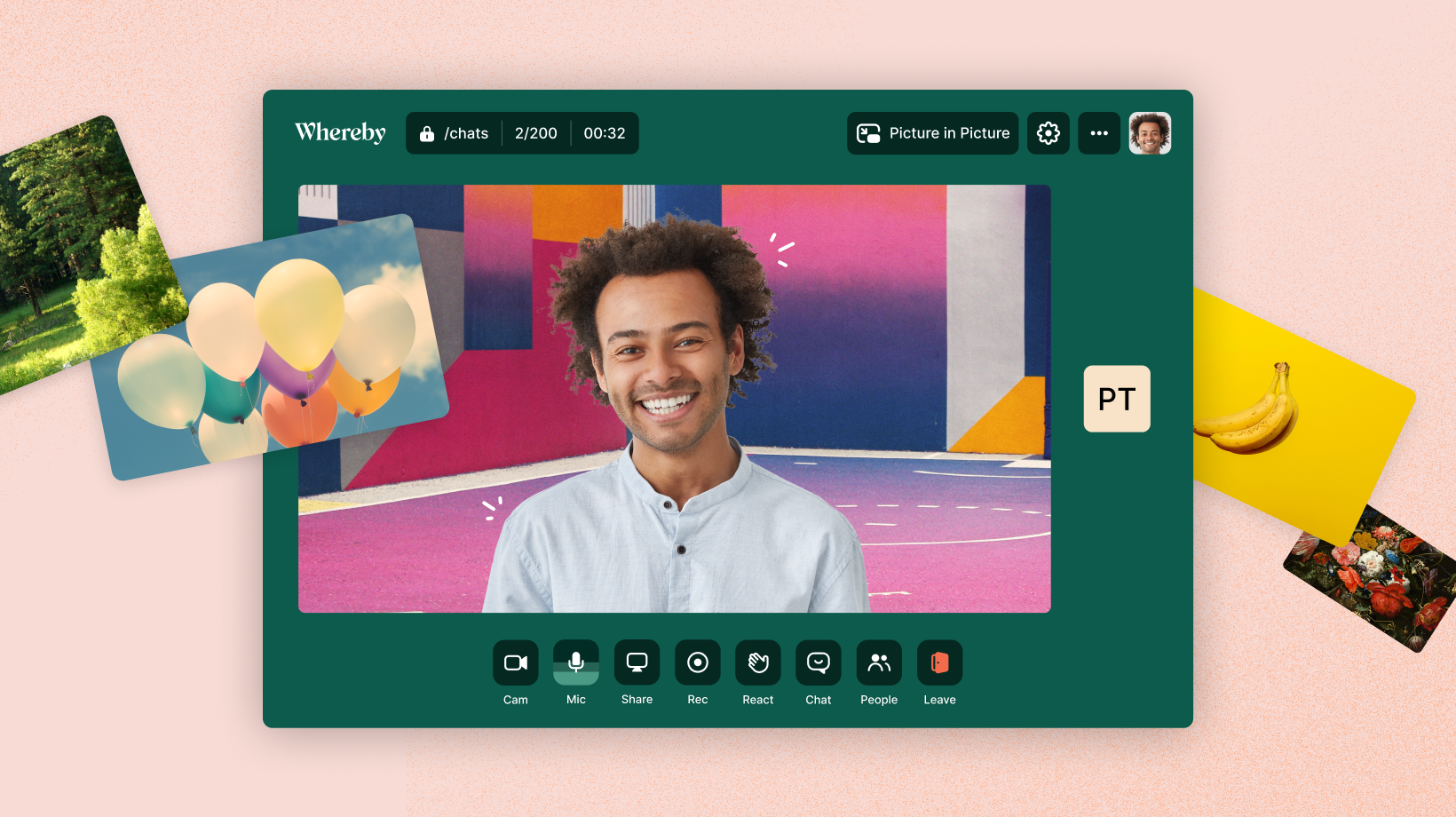
Google Chrome and Calendar extension
Install the Whereby extension for Chrome to make any meeting a Whereby meeting, directly in your Google Calendar. You can also join your meetings right from the Chrome toolbar. Easy peasy.